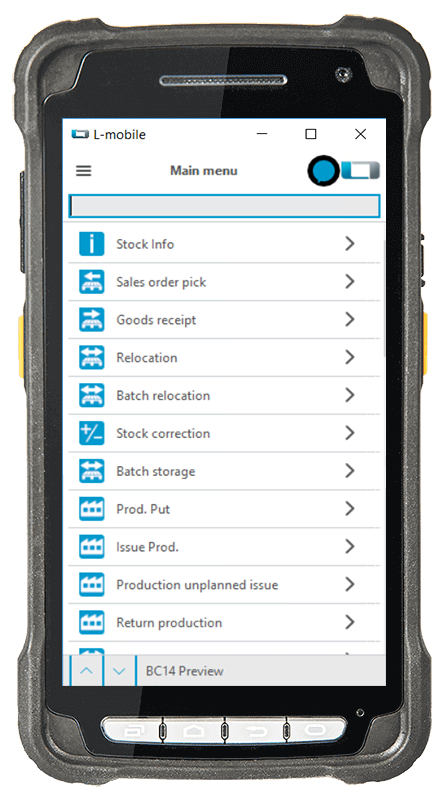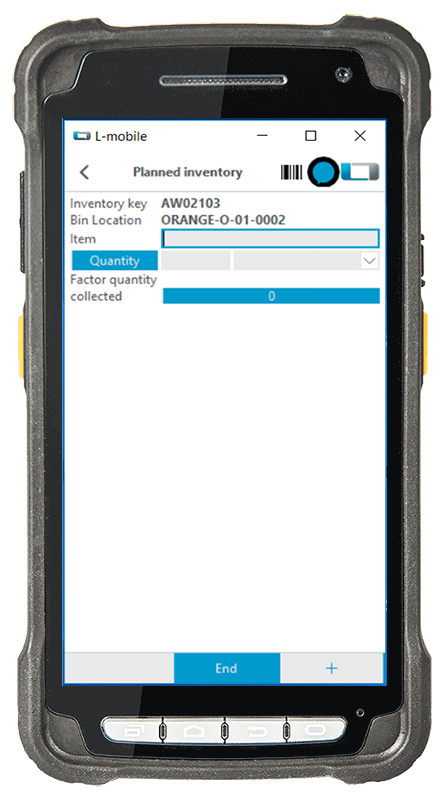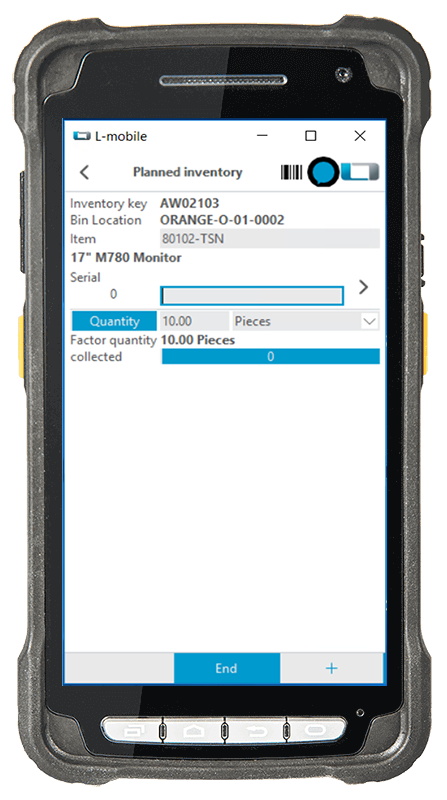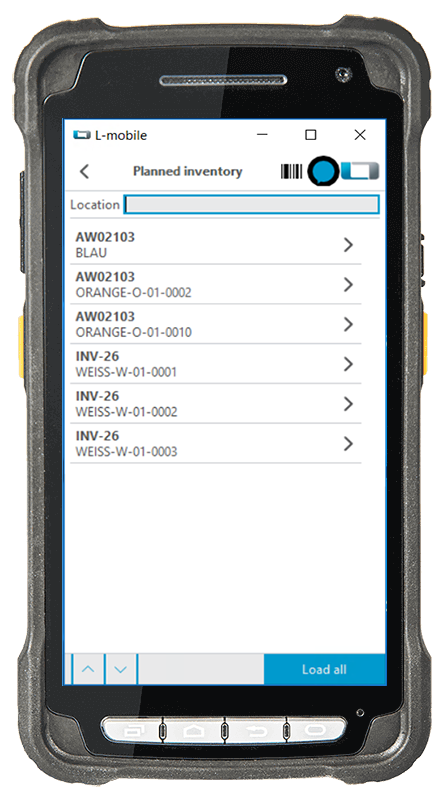Inventory | A Function in the L-mobile warehouse ready for MS Dynamics Basic Module
Digital inventory with mobile scanners for MS Dynamics NAV and Business Central
High effort, complexity, and transfer errors—inventory is a mammoth task for many companies. However, with mobile inventory for Microsoft Dynamics NAV (formerly Navision) and Dynamics 365 Business Central, there is a practical solution for easily and accurately taking inventory in the warehouse. Mobile devices are used for this, such as barcode scanners, which provide your employees with continuous support during digital inventory for Business Central and Dynamics NAV. This completely eliminates the need to manually record the process using printed lists and the tedious and time-consuming task of posting entries afterwards.
All storage bins to be counted are clearly displayed on the mobile device. In the background, the respective inventory record sheets are prepared in Microsoft Dynamics NAV/Microsoft Dynamics 365 Business Central. An employee then selects a storage bin using the mobile handheld scanner, scans the item, and reports the counted quantity seamlessly and instantly back to the inventory record sheet in MS Dynamics.